Description
The Information tool allows you to prompt information of material domains and boundary conditions of any given construction points and enables the creation of labels containing this information.
How do I activate it?
The tool can be activated with the command Information in the menu Insert or by clicking on the ![]() icon in the Toolbox flyout.
icon in the Toolbox flyout.
How do I use it?
As soon as you move the mouse over a result object, information about the material domain and the boundary condition edges will be displayed. To record this information along with more detailed information in the report click on the respective spot. This creates a label, which you can move, while keeping the mouse button pressed down (see figure 1).
If you would like to interrupt the labeling process, hit the ESC key.
The type of label (e.g. the number of post decimal placeholders, optional display of min. / max. temperatures, optional display of the measurements) along with the graphical properties of the label lines can be adjusted by using the corresponding Styles in the Styles flyout.
With the Select, Move, Scale tool or Edit tool respectively, you can change the position of a label as well as its reference point.
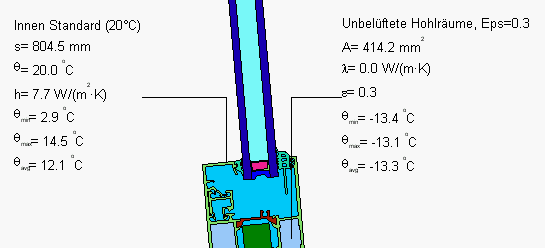
Figure 1: Labeling of a material domain and a boundary condition line
Defining Styles
The presentation of an information object can be defined in the Style list in the Information tool properties (see figure 2). The list shows all styles for information objects that have previously been determined in the Styles flyout.
A new information object will always be created with the styles currently marked in the Style drop down list. You can either change the selection of the styles in the Styles flyout or in the Style drop down list in the Information tool properties.
The styles can be also be adjusted afterwards by using the Assign Properties tool or by using the Drag&Drop function (see lesson 1).
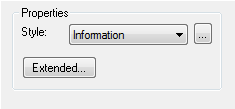
Figure 2: Information tool properties
 Limitations
Limitations
•This tool can only be used on the report page and only if result objects of a previously calculated model are present.