Description
With the Result Object tool you can create a result object on report pages and on the Master-Reports, displaying different results such as temperatures or isotherms.
How do I activate it?
The Result Object tool can be activated with command Result Object in the menu Results, or by clicking on the ![]() icon in the Toolbox flyout. When the tool is active, the mouse becomes a
icon in the Toolbox flyout. When the tool is active, the mouse becomes a ![]() .
.
How do I use it?
After you have activated the Result Object tool, you can define a result object through two corner points of a rectangle that lie diagonally to each other. Click on a point, where you would like the first corner to be. When you now move the mouse, an outline of that result object appears and will constantly be adjusted until you click again, now defining the second corner point.
You can stop the entry process, by either right clicking and choosing the command Cancel or by hitting the ESC key.
If a model has not yet been calculated, the result object is simply a rectangular place holder. After the calculation, the place holder will automatically be filled with the result object according to the indicated Result Object styles properties.
If there are multiple models in the document, the model on which the result object refers can be selected in the Model list (cf. figure 1 and cf. figure 2)
Attributes that should be shown by default when a result object is created in flixo, can be defined in the corresponding Options dialog window (Application>Tools>Result Object Tool).
If additional legends, attributes or global results like isotherms need to be shown, you can adjust the object in the Result Object Property Flyout (cf. figure 1). You can access the Result Object Properties Flyout by right clicking and choosing context menu command Properties, with the menu command Edit.Properties, or by hitting Alt + Return.
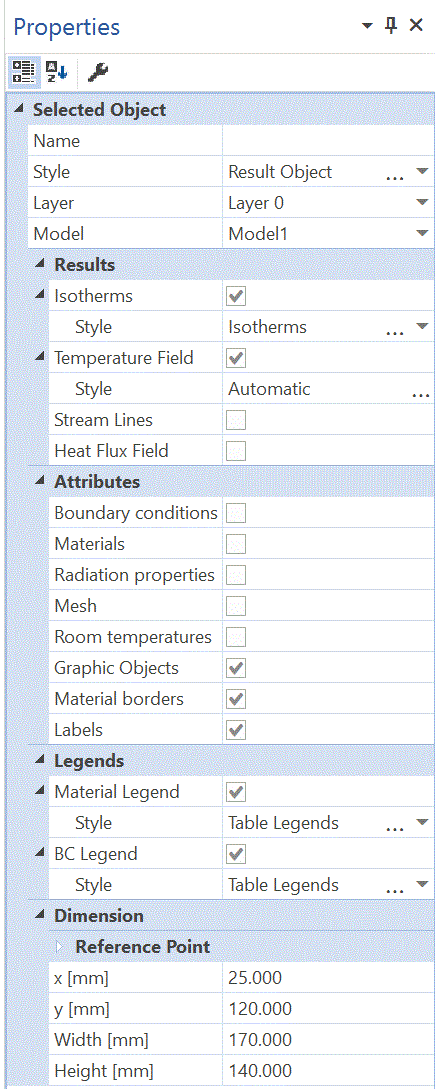
Figure 1: Properties flyout of a result object
Other properties of the result object, (e.g. display rulers, optional border around the object, line properties, position within the place holder), can be changed in the corresponding Style in the Styles flyout.
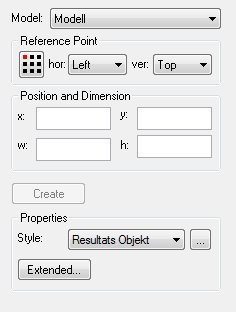
Defining Styles
The presentation of a result object can be defined in the Style list of the Result Object tool properties. The list shows all styles that have previously been determined in the Styles flyout.
A new result object will always be created with the styles currently marked in the Style drop down list (see figure 2). You can either change the selection of the styles in the Styles flyout or in the Style drop down list in the Result Object tool properties.
The styles can be also be adjusted afterwards by using the Assign Properties tool or by using the Drag&Drop function (see lesson 1).