Description
In the Model Version Boundary Condition dialog window, you can enter and edit rules for replacing boundary conditions.
In the table, you can select the boundary condition names to be replaced in the Name (current) column. In the column Name (new) you can specify the new boundary condition. To all start points with boundary condition Name (current) are assigned the corresponding boundary condition Name (new).
The table lists all rules for replacing boundary conditions. These are applied step by step to the copy of the original model. The order of the rules can be crucial and can be adjusted.
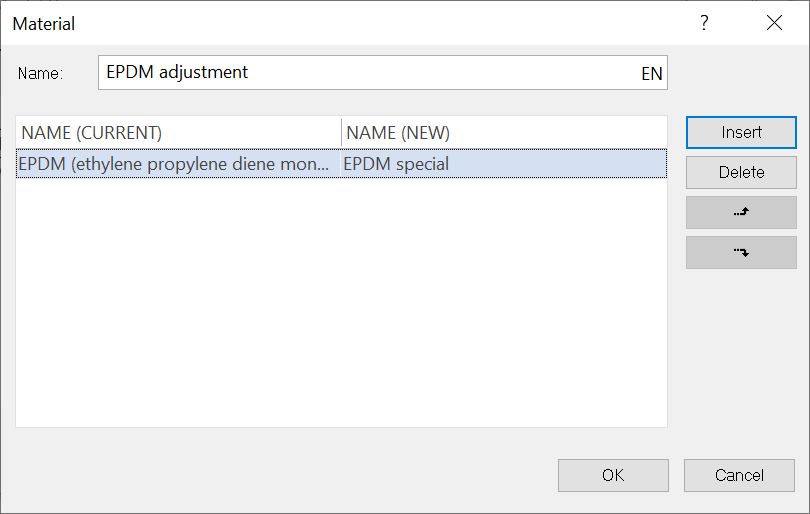
Felder
Name |
Name of the rule. Click on the language code on the right side of the control panel to set the name in all supported languages. |
Insert |
Inserts a new empty row in the table. In the Name (current) column, select the boundary condition that should be replaced. In the column Name (new), select the corresponding new boundary condition. |
Delete |
Deletes the selected rule. |
|
Moves the selected rule up. |
|
Moves the selected rule down. |
OK |
Accepts all data and closes the dialog window. |
Cancel |
Cancels all actions. The data will not be transferred. |