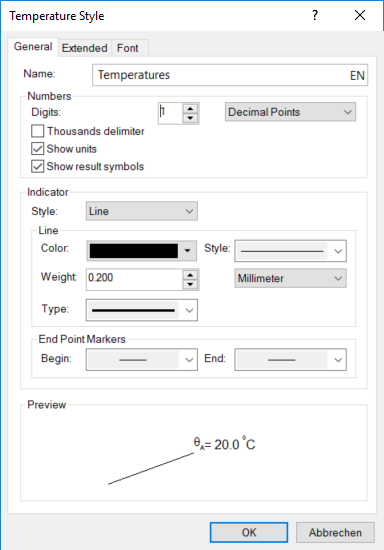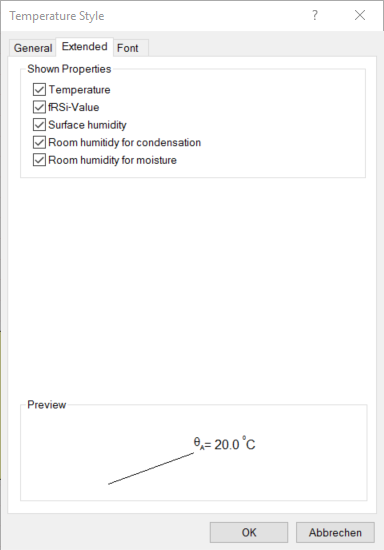Description
This style is used when you are working with the Temperature tool. The temperature style dialog window consists of a label line, a text field, and additional properties for surface points.
|
|
Fields
General Tab
Name |
Here, you define the name of the temperature style. You cannot leave this field empty; the chosen name must be unique, i.e. the name cannot be identical to another existing name. Aside from these limitations, you are free to choose any name. Click on the language abbreviation in this field to set the name in all supported languages. |
Digits |
Number of decimal places or significant digits, which are to be displayed. The kind - Decimal Points or Significant - you can select using the adjacent drop down-list. |
Thousands delimiter |
The digits left of the decimal point will be grouped into thousands. |
Show units |
The appropriate units will be shown after each numerical value. The units can be adjusted in the Units tab of the Options dialog window. |
Show result symbols |
The appropriate symbol (dependent on the type of value) will be shown before each numerical value. |
Style |
Here, you determine whether the label line should be a simple or an orthogonal (right-angle bent) line. |
Line |
This setting group determines the characteristics of label lines (color, style, size and type). Note that some of the lines cannot be shown when their thickness exceeds 0.394 mm. |
End Point Markers |
Here, you can determine how the ends of both label lines should look like. There are two drop down lists that show the different possibilities. |
Extended Tab
Temperature |
If this option is activated, the temperature of the reference point is displayed. At least one option of the group "Shown Properties" has to be selected. For points within the construction the temperature is always displayed. |
fRSi-Value |
If this option is activated, the fRSi-factor for surface points is shown additionally. At least one option of the group "Shown Properties" has to be selected. |
Surface humidity |
If this option is activated, the surface humidity for surface points is shown additionally. At least one option of the group "Shown Properties" has to be selected. |
Room humidity for condensation |
If this option is activated, the room humidity for condensation for surface points is shown additionally. At least one option of the group "Shown Properties" has to be selected. |
Room humidity for moisture |
If this option is activated, the room humidity for moisture for surface points is shown additionally. At least one option of the group "Shown Properties" has to be selected. |