Description
In the grid and guidelines dialog window, the parameters of the grid, guidelines, and snap functions are determined. Most of these settings can also be adjusted on the Snap toolbar.
![]() These settings always affect the current page (cf. tabs on the lower edge of the application window).
These settings always affect the current page (cf. tabs on the lower edge of the application window).
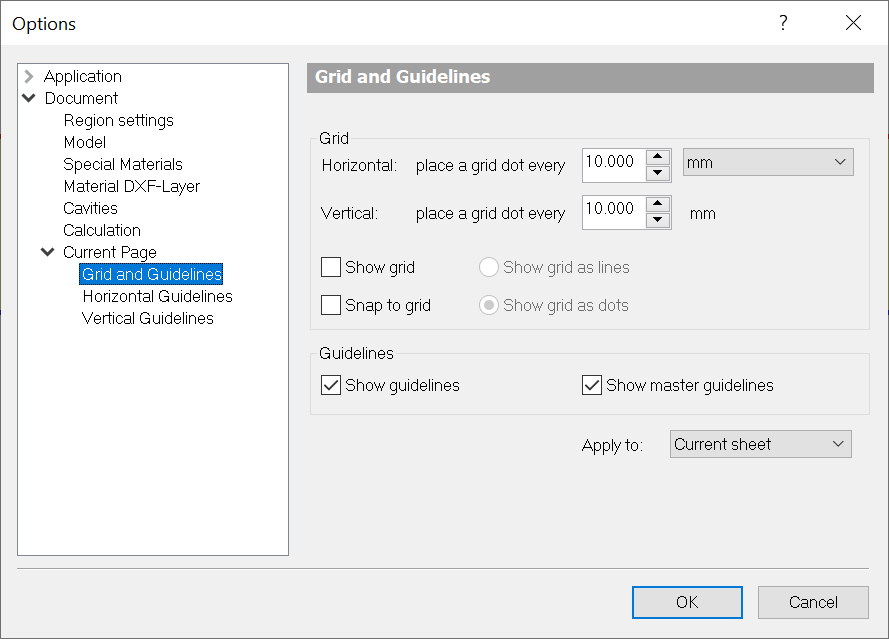
Fields
Horizontal/Vertical place grid dot every |
Defines the horizontal and vertical distance between grid points. |
Show grid/guidelines |
Hides or unhides the grid/guidelines. On the Snap toolbar these options are represented by the icons The same settings are also located in the Layers flyout. You can also hide guidelines by making the respective layer invisible. |
Snap to grid/guidelines |
Toggles the "Snap to grid"/"Snap to guidelines" functions. On the Snap toolbar these options are represented by the icons |
Grid as Lines/Dots |
Determines whether the grid is displayed as lines or dots. Note that not all snap points are shown. |
Snap to object |
Toggles the "Snap to Object" function. On the Snap toolbar function is represented by the |