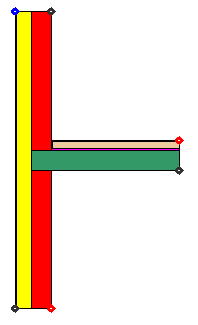When assigning boundary conditions, you only define the starting point of the boundary condition. This boundary condition is valid until the starting point of the next boundary condition. On an exterior surface boundary conditions run counterclockwise (for interior boundaries, boundary starting points run clockwise, e.g. hollow objects like chimney, floor heating systems, etc.). In the next step, you will assign 6 boundary conditions. In the figure below, you can see the assigned boundary conditions:
|
|
Click on the graphic below to start the video.
Defining boundary conditions
Summary
•Boundary conditions are arranged in the Boundary Condition flyout ![]() . In the lower part of the flyout is the boundary condition database, while in the upper part, the boundary conditions present in the document can be found.
. In the lower part of the flyout is the boundary condition database, while in the upper part, the boundary conditions present in the document can be found.
•New boundary condition objects are generated with the Boundary Condition tool ![]() . Only the starting point of a BC is defined. On an exterior surface these BC run counterclockwise to the next BC starting point.
. Only the starting point of a BC is defined. On an exterior surface these BC run counterclockwise to the next BC starting point.
• The active boundary condition can either be chosen from the list containing all present boundary conditions in the document or from the boundary condition tool properties.
•With the option Only Vertices with change of direction in the boundary condition tool properties you can limit the possible start points to surface vertices with change of direction.
•If the according option is selected in the Option dialog window, then the polylines of the set boundary condition are shown. The display occurs time-delayed, depending on the complexity of the construction and on the used hardware. You still can continue your work without any restriction.
 To continue lesson 1 you can click here or use the navigation buttons on the top.
To continue lesson 1 you can click here or use the navigation buttons on the top.