|
<< Click to Display Table of Contents >> Options Dialog Window |
  
|
|
<< Click to Display Table of Contents >> Options Dialog Window |
  
|
In this section, we will examine the Options dialog windows, with which you can edit the various settings in flixo. These settings fall into three main categories:
| • | Application wide settings |
| • | Document settings |
| • | Current Page settings (Model, Master and Report pages; cf. the tabs on the lower edge of the work area) |
The application settings are saved when you quit the program and are loaded again upon starting. The settings affecting the current document or page are saved in the current document. If you want the document specific settings to apply to all documents, then you want to create a document template with the desired settings (cf. tutorial 6).
Program or document options can be set in several dialog windows. In an Options dialog window you can adjust the parameters of inputs, views, and calculations. You can activate an Options dialog window with the menu command Options... in the menu Tools or by clicking on the ![]() icon on the Standard toolbar. The Options dialog window has the following layout: On the left side, the individual parameter pages are presented in a tree view. On the right side, the information of the active page is displayed (figure 1). At the bottom, the standard commands: OK and Cancel are present as well.
icon on the Standard toolbar. The Options dialog window has the following layout: On the left side, the individual parameter pages are presented in a tree view. On the right side, the information of the active page is displayed (figure 1). At the bottom, the standard commands: OK and Cancel are present as well.
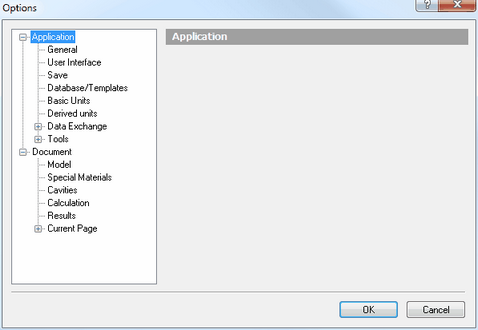
Figure 1: Options dialog window
Detailed information on the following Options dialog windows can be found in this chapter:
| • | Save |