Description
In the User Interface options dialog window you can determine the settings pertinent to the user interface.
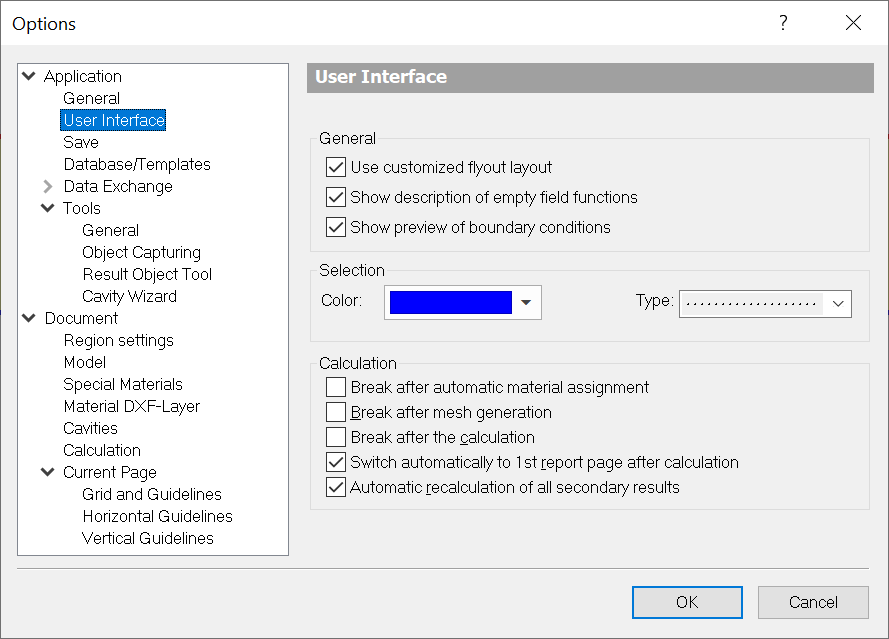
Fields
Use customized flyout layout |
Determines whether the customized or the default positions of the flyouts are used. |
Show description of empty field functions |
Determines whether the function instead of the invisible description of field functions with empty or invisible results should be displayed. |
Show boundary conditions preview |
Determines whether the boundary condition lines at the surface are displayed after entering the boundary condition start points. The display takes place time-delayed, depending on the complexity of the construction and the used hardware. Nevertheless you can continue your work without any restrictions. |
Selection |
Here, the line properties (Color and Type) can be selected, with which the edges of the selected objects are drawn. |
Break after automatic material assignment |
Determines whether a break after the automatic material assignment should be inserted. If this option is marked and a material was automatically assigned, then the calculation must be restarted. By activating Zoom to next Conflict the domains with automatic assigned materials are displayed successively. |
Break after mesh generation |
Determines whether a break should be inserted after the calculation of the result of the mesh generation. If this option is marked, you have the explicit option to start or not start the calculation. |
Break after the calculation |
Determines whether a break after the successful calculation of the result should be inserted. If this option is marked, the calculation dialog is active until you click on the OK button. |
Switch automatically to |
Determines whether there should be an automatic switch to the first report page after a successful calculation. If this option is marked, then the switch takes place after the calculation dialog is closed. If it is not marked, then the model page remains active. |
Automatic recalculation |
Determines whether all secondary results after the recalculation of a construction should be refreshed. If this option is not marked, then the recalculation of all results can be started with the command Refresh from the Results menu. |