Description
In the Database/Templates options dialog window you can determine the settings pertinent to database and templates.
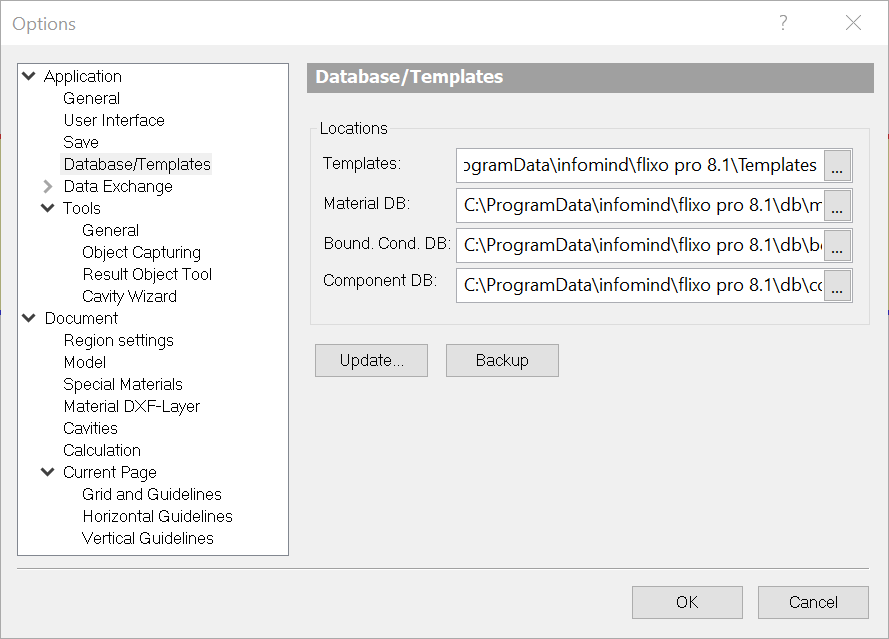
Fields
Templates |
Path to the directory, where Document Templates are saved by default. More detailed information can be found in lesson 6. By clicking on the "..." button a dialog window will appear where you can define the new template directory path in the text field. If the directory does not yet exist, it will be created after a respective warning. |
Material DB |
Name of the current Material Database. More detailed information on the material database can be found in the Materials flyout chapter. After changing the name, the corresponding material database will be loaded, if the file exists. If a database does not exist, then a new database file will be generated. Upon creation of a new database file, you can choose whether to import the previous values into the new material database. By clicking on the "..." button, a dialog window is opened, where a new database can be defined. This setting is dependent on the User Interface language. |
Bound. Cond. DB |
Name of the current Boundary Condition Database. More detailed information on the boundary conditions database can be found in the Boundary Conditions flyout chapter. After changing the name, the corresponding boundary conditions database will be loaded, if the file exists. If a database does not exist, then a new database file will be generated. Upon creation of a new database file, you can choose whether to import the previous values into the new materials database. By clicking on the "..." button, a dialog window is opened, where a new database can be defined. This setting is dependent on the User Interface language. |
Component DB |
Name of the current Component Database. More detailed information on the component database can be found in the Components flyout chapter. After changing the name, the corresponding components database will be loaded, if the file exists. If a database does not exist, then a new database file will be generated. Upon creation of a new database file, you can choose whether to import the previous values into the new materials database. By clicking on the "..." button, a dialog window is opened, where a new database can be defined. This setting is dependent on the User Interface language. |
Update... |
Opens a dialog window, to check if more recent database from infomind or third-party exist. |
Backup |
Backs up all database and templates in a selectable folder. |