Description
The following settings are generally used by all tools and in part (Zoom, Pan) these settings overlap with the functioning of the tools.
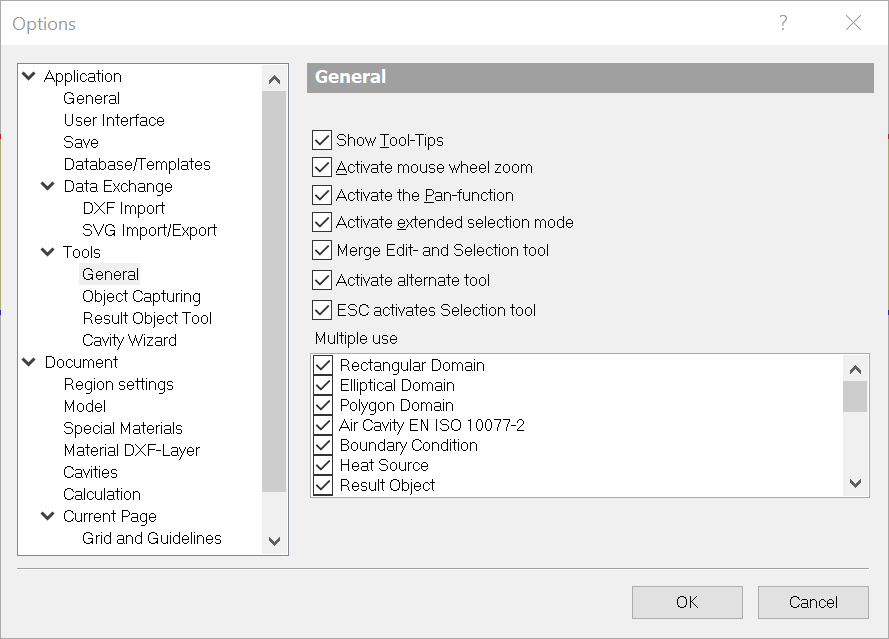
Fields
Show Tool-Tips |
Determines whether Tool-Tips (short help texts next to the mouse cursor) should appear. |
Activate mouse wheel zoom |
Determines whether the mouse wheel should directly zoom the illustration or whether it should take on the normal scroll function. If this option is not marked, the illustration is enlarged or reduced by turning the mouse wheel while the CTRL key is held down. The activated mouse wheel can be used in an active window only. To activate a window, simply chick somewhere within the window. |
Activate the Pan-function |
Determines whether the Pan-function is activated when clicking on the middle mouse button. "Pan" is a function that moves the visible section of the application window without changing the illustration size. |
Extended selection mode |
The extended selection mode is dependent on the position of the start and end point. If the start point lies left of end point of the selection rectangle, then not only all objects located within this rectangle will be selected, but also objects that are crossed by the selection rectangle will be marked. In the normal selection mode, only objects lying completely within the selection rectangle are highlighted. |
Merge Edit- and Selection tool |
If this option is selected, then the Edit tool and the Select, Move, Scale tool is merged on the report pages in a single tool. |
Activate alternate tool |
If this option is selected, you can temporarily activate the Select, Move, Scale tool by pressing the ALT key. After releasing the ALT key the previous tool is active again. |
ESC activates Selection tool |
If this option is selected, you can activate the Select, Move, Scale tool by pressing the ESC key. After releasing the ESC key the current selection is canceled. |
Multiple use |
Using this tool list you can define, which tools should have a multiple use mode by default and which tools automatically activate the Select, Move, Scale tool after finishing an action. Tools with a single use mode can temporarily be set in the multiple use mode by double clicking on the symbol in the Tools flyout. |