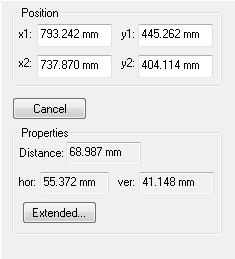Description
The Measure Distance tool allows you to measure the distance between two points.
How do I activate it?
The measure distance tool can be activated with the command Measure Distance in the menu Tools or by clicking on the ![]() icon in the Toolbox flyout. When the tool is active, the mouse becomes a
icon in the Toolbox flyout. When the tool is active, the mouse becomes a ![]() .
.
How do I use it?
After entering the coordinates of two points the distance as well as the horizontal and vertical projection will appear in the measure distance tool properties (see figure 1).
Mouse
Click on two points in the construction you wish to measure. After the second click the distance will be measured. If you want to cancel the entry before the endpoint is defined, choose the command Cancel from the context menu (right click) or hit the ESC key.
Keyboard
Enter the coordinates of the two points in the following fields x1:, y1: as well as x2:, y2: (see figure 1). You can jump to the next entry fields by hitting the Tab key.