Description
The Cut tool lets you cut domains along a straight line or a closed polygon.
How do I activate it?
The Cut tool can be activated with the command Cut in the menu Tools or by clicking on the ![]() icon in the Toolbox flyout. When the tool is active, the mouse becomes a
icon in the Toolbox flyout. When the tool is active, the mouse becomes a ![]() .
.
How do I use it?
Cutting is done in two steps:
•Defining of a cutting line
•Actual cutting
Areas can either be cut along a straight line or along a closed polygon. Figure 1, for example, demonstrates the cutting of a corner of a rectangle.
The form of the cutting line can be defined in the Properties toolbar (see Input, figure 2). If the option Only selected objects (cf. figure 2) is checked, only the selected objects will be considered else all objects.
Mouse
The entry of a closed polygon (see Input: Polygon) as a cutting line with the mouse is done in a similar way to using the Polygon Domain tool. To remove the previous point, choose the command Remove Previous from the context menu that appears with a right click. To cancel the entire process you can either choose the command Cancel from the context menu (right click), or you can hit the Esc key.
You can then cut the domain using the Cut command from the context menu (right click).
The entry of a line (see Input: Line) as a cutting line is done by determining two reference points on the line. With the first mouse click you define the benchmark, with the second mouse click you define the direction of the line and cut the domains.
If the Shift key is pressed while determining the cutting line, then the angle will be limited to the multiple of the element angle. First release the mouse button and then the Shift key. The element angle can be defined in the Options dialog window (Application>Tools>General).
Keyboard
The entry of a closed polygon (see Input: Polygon) as a cutting line with the keyboard is done in a similar way to using the Polygon Domain tool.
The entry of a line (see Input: Line) as a cutting line is done by determining two reference points on the line (Coordinates: Cartesian) or accordingly by determining one point and the direction of the line (Coordinates: Polar).
The cutting is carried out by in that the Cut key is activated by repeatedly hitting the Tab key and by then hitting the Return key. Alternatively, you can just click on the Cut key.
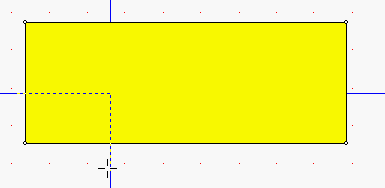
Figure 1: Example of a cutting path
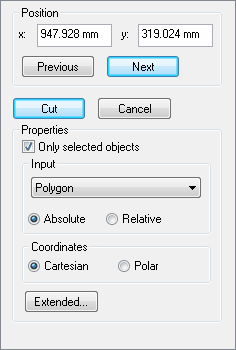
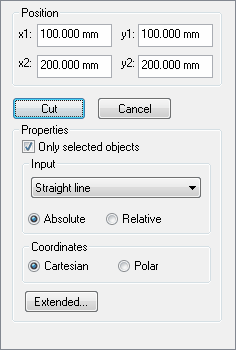
 Limitations
Limitations
•Only those domains, which are separated into at least two parts, can be cut. Depending on the setting of Only selected objects (cf. figure 2), all domains or only the selected ones will be cut.