According to EN ISO 10077-2, air cavities, which have reductions smaller than 2 mm, are allowed to be divided into smaller air cavities. This segmentation - which can greatly influence the results - is done completely automatically by flixo, if the option is selected in the Cavities Options dialog window. This must be done before the calculation (see figure 4). The options dialog window can be activated with the menu command Tools.Options... or by clicking on the ![]() icon on the standard toolbar.
icon on the standard toolbar.
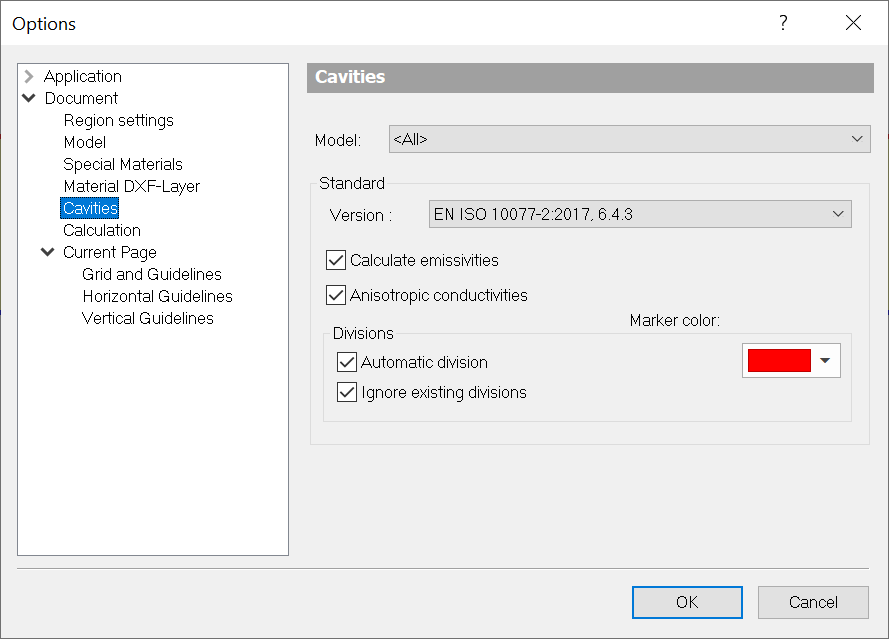
As soon as you are working with smaller domains in a construction, you may run the risk of missing smaller domains, which will not have any materials assigned and therefore could falsify the results of the calculation. flixo has a few wizards, which help with the assigning of materials.
Before starting a calculation, you can have the program search for domains containing special materials, automatically have materials assigned to small domains according to user-defined rules, or have particular domains highlighted. These settings can be determined in the Special Materials Options dialog window (see figure 5). All material domains with the material "Undefined Material" will be sought. If you are working with our example, all domains with a surface area smaller than 0.02 mm2 will be combined with the largest adjacent domain. If a larger domain is defined with "Undefined material", then a warning appears and the calculation can be interrupted.

The examination begins after the start of the calculation, which can be activated with the menu command File.Calculate or by clicking on the ![]() icon on the standard toolbar.
icon on the standard toolbar.
Click on the graphic below to start the video.
Material wizard
Summary
•The calculation can be activated with the command Calculate in the menu File or by clicking on the ![]() icon on the standard toolbar. After a successful calculation, the program automatically skips to the first report page (depending on the chosen Options).
icon on the standard toolbar. After a successful calculation, the program automatically skips to the first report page (depending on the chosen Options).
•If the construction does not fulfill certain conditions, a warning appears and the calculation can be interrupted. By clicking on the ![]() button in the DXF Import message line, the next problem spot is magnified and the problem can be fixed.
button in the DXF Import message line, the next problem spot is magnified and the problem can be fixed.
 To continue the lesson you can click here or use the navigation buttons on the top.
To continue the lesson you can click here or use the navigation buttons on the top.