When assigning boundary conditions, you are defining the start point for the boundary condition (cf. lesson 1). The boundary condition is valid from this point to the next boundary condition, which runs counterclockwise (boundary conditions run clockwise for interior cavities, e.g. chimneys, or floor heating).
In the interior corners of the frame special boundary conditions for domains with reduced radiation and convection can be placed, according to EN ISO 10077-2 (cf. figure 3).
The boundary condition for reduced radiation and convection can be used on the interior side of the domain, where the width b is normally as big as the depression d, although should not exceed 30 mm.
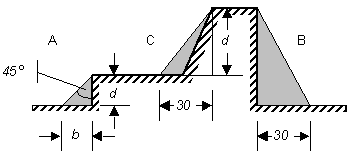
In our example, we can adjust the boundary conditions in two places on the interior side of the frame. With flixo this can be done in two ways:
•By setting a special boundary condition, which automatically recognizes the corner domains and sets the appropriate boundary conditions when preparing the calculation.
•Manual assignment of the boundary conditions in the proper places.
In this lesson, we will examine the automatic version.
Surfaces of cavities can be treated specially, so the energy transport within air cavities is reduced by radiation. In flixo there are 2 ways to consider radiation properties for air cavities which differ from standard properties:
•By setting special radiation properties. flixo calculates automatically the resulting emissivities in the main heat flux direction which are necessary for the calculation of equivalent conductivities.
•By explicit definition of the resulting emissivities in heat flux direction in the cavity materials.
In this lesson the radiation properties will be defined with special boundary conditions.
Click on the graphic below to start the video.
Boundary conditions and emissivities
Summary
•The boundary conditions are listed in the Boundary Conditions flyout ![]() . In the lower part, the boundary conditions contained in the database are listed, whereas the upper list displays all boundary conditions present in the current document.
. In the lower part, the boundary conditions contained in the database are listed, whereas the upper list displays all boundary conditions present in the current document.
•New boundary condition objects are created with the Boundary Condition tool ![]() . Only the start point of a boundary condition is defined, which for exterior edges runs counterclockwise to the starting point of the next boundary condition.
. Only the start point of a boundary condition is defined, which for exterior edges runs counterclockwise to the starting point of the next boundary condition.
•You can either choose the active boundary condition from the upper list displaying all boundary conditions present in the current document or from the boundary condition tool properties.
•Boundary conditions of the type frame recognize corners according to EN ISO 10077-2 and automatically set the correct h-value (heat transfer coefficient) respectively the correct R-value (thermal resistance), according to the standard.
•With the option Only Vertices with change of direction in the boundary condition tool properties you can limit the start points to surface vertices with change of direction.
•If the corresponding option is selected in the Option dialog window, then the polylines of the defined boundary condition are shown. The visualisation occurs time-delayed, depending on the complexity of the construction and on the used hardware. You still can continue your work without any restriction.
•Radiation properties in heat flux direction are either assigned directly to the cavity material or calculated by flixo. You can define the method in the Option dialog window.
•If the radiation properties are calculated by flixo then you can assign radiation properties to the surfaces with the Boundary Condition tool![]() . You can also create them automatically with a material radiation properties assigning table using the Cavitiy EN ISO 10077-2 tool
. You can also create them automatically with a material radiation properties assigning table using the Cavitiy EN ISO 10077-2 tool ![]() .
.
•If you define the resulting radiation properties in heat flux direction by yourself then you have to define them directly in the Material dialog window.
 To continue the lesson you can click here or use the navigation buttons on the top.
To continue the lesson you can click here or use the navigation buttons on the top.