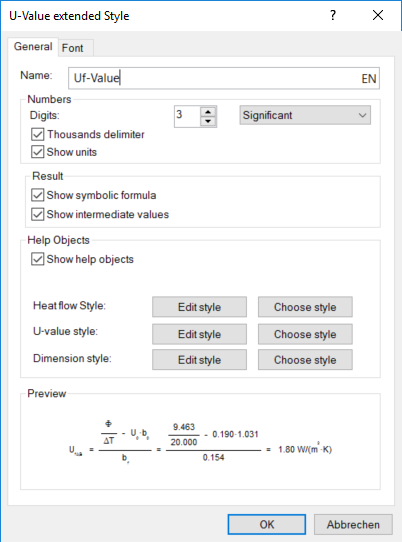Description
This style is used when you let flixo calculate a frame U-value, a joint U-value, a roller shutter box U-value, a frame Ufr/Ueg-value or an equivalent U-value and display the results. In lesson 4, frame U-value calculation is described and in lesson 5, joint U-value, roller shutter box U-value, Ufr-/Ueg-value and equivalent U-value calculations are described.
Fields
General Tab
Name |
Here, you define the name of the style. You cannot leave this field empty; the chosen name must be unique, i.e. not identical to another existing name. Aside from these limitations, you are free to choose any name. Click on the language abbreviation in this field to set the name in all supported languages. |
Digits |
Number of decimal places or significant digits, which are to be displayed. The kind - Decimal Points or Significant - you can select using the adjacent drop down-list. |
Thousands delimiter |
The digits left of the decimal point will be grouped into thousands. |
Show units |
The appropriate units will be shown after each numerical value. The units can be adjusted in the Units tab of the Options dialog window. |
Show symbolic formula |
Here, you determine whether you want to display the symbolic formula for the result object. |
Show intermediate values |
Here you determine whether you want to display the intermediate formula used for the result object U-value calculation. |
Show help objects |
Here, you determine whether help result objects (dimension, U-value and heat flow objects) should be automatically added or not. |
Heat flow style |
By clicking on the "Edit Style" button, a dialog window will appear where you can adjust the style of the heat flow help object. By clicking on the "Choose Style" button, a dialog window will appear where you can choose and apply a heat flow style. The current settings of the selected style will be copied. If the selected style is modified later, it has no influence on the appearance of an U-value object. |
U-value style |
By clicking on the "Edit Style" button, a dialog window will appear where you can adjust the style of the U-value help object. By clicking on the "Choose Style" button, a dialog window will appear where you can choose and apply a U-value style. The current settings of the selected style will be copied. If the selected style is modified later, it has no influence on the appearance of an U-value object. |
Dimension style |
By clicking on the "Edit Style" button, a dialog window will appear where you can adjust the style of the dimension help object. A dialog window will appear where you can adjust the style of the dimension help object. By clicking on the "Choose Style" button, a dialog window will appear where you can choose and apply a dimension style. The current settings of the selected style will be copied. If the selected style is modified later, it has no influence on the appearance of an U-value object. |