Description
The Heat Source tool allows to define heat sources and heat sinks in a construction.
How do I activate it?
The Heat Source tool can be activated with the command Heat Source in the menu Insert or by clicking on the ![]() icon in the Toolbox flyout. When the tool is active, the mouse becomes a
icon in the Toolbox flyout. When the tool is active, the mouse becomes a ![]() .
.
How do I use it?
Mouse
To create a heat source two steps are required: Click on the spot where the heat source should begin. The source is defined as soon as you click on the desired endpoint. You can interrupt the entry process by right clicking and selecting Cancel from the context menu or by hitting Esc.
Keyboard
For a keyboard input, make sure that the Properties toolbar is visible. If the toolbar is not visible you can activate it with the command Toolbox in the menu View. Activate the toolbar by hitting the Tab key or by clicking on one of its fields. You can activate the individual fields by repeatedly hitting the Tab key (or by hitting the Tab key while the Shift key is held down).
Enter the x and y coordinates of the start point into the appropriate fields, and then enter the coordinates of the endpoint (or the direction and length of the line). The coordinates can either be defined as Cartesian or polar coordinates. To end the entry click on the Create button.
Defining Styles
The power of a heat source can be defined in the Style list in the Heat Source tool properties. The list shows all available source powers that have previously been determined in the Boundary Conditions flyout.
A new source or sink will always be created with the power currently marked in the Style drop down list (see figure 1). You can either change the selection of the power in the Boundary Conditions flyout or in the Style drop down list in the tool properties.
The power of the source can also be adjusted afterwards by using the Assign Properties tool or by using the Drag&Drop function (see lesson 1).
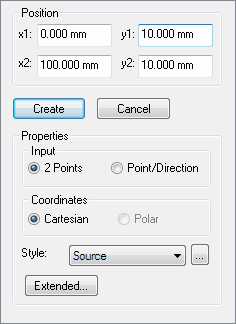
 Limitiations
Limitiations
•Start- and endpoint have to be inside the same material domain.