Description
The Dimension tool enables the display of measurements within Result objects. You can chose between orthogonal dimension and distance of 2 points.
How do I activate it?
The Dimension tool can be activated with the command Dimension in the menu Insert or by clicking on the ![]() icon in the Toolbox flyout. Then select the kind Orthogonal or Coordinate in the tool properties (cf. figure 1). When the tool is active the mouse becomes a
icon in the Toolbox flyout. Then select the kind Orthogonal or Coordinate in the tool properties (cf. figure 1). When the tool is active the mouse becomes a ![]() in the area of the construction.
in the area of the construction.
How do I use it?
Three steps are required to measure a distance: First click on the position where the measurement should begin and then on the spot where the measurement should end. Next, move the mouse outside of the construction; the dashed lines represent a preview of the dimension lines. With the third mouse click, you define the definitive position of the dimension lines.
If you want to interrupt the line input process, then you can use the context menu (right click) command Cancel or hit the ESC key.
With the Select, Move, Scale tool or Edit tool respectively, you can change the position of the dimension lines, the relative position of the label, and the start and endpoints.
The type of label (e.g. the number of post decimal placeholders) and the graphical properties of the dimension lines can be changed with the corresponding Styles in the Styles flyout.
Defining Styles
The presentation of a dimension line object can be defined in the Style list in the Dimension tool properties (see figure 1). The list shows all styles for dimension line objects that have previously been determined in the Styles flyout.
A new dimension line object will always be created with the styles currently marked in the Style drop down list. You can either change the selection of the styles in the Styles flyout or in the Style drop down list in the Dimension tool properties.
The styles can also be adjusted afterwards by using the Assign Properties tool or by using the Drag&Drop function (see lesson 1).
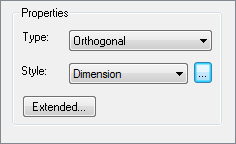
Figure 1: Dimension tool properties
 Limitations
Limitations
•This tool can only be used on the report page and only if result objects of a previously calculated model are present.