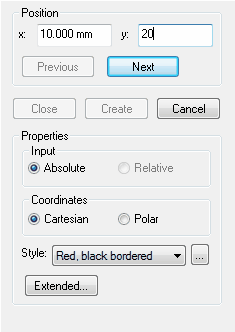Description
The Polyline tool lets you create open or closed shapes to structure a report.
How do I activate it?
The Polyline tool can be activated with the command Polyline in the menu Insert or by clicking on the ![]() icon in the Toolbox flyout. When the tool is active, the mouse becomes a
icon in the Toolbox flyout. When the tool is active, the mouse becomes a ![]() .
.
How do I use it?
The use of the Polyline tool is related to that of the Polygon Domain tool. You can create a polyline by clicking on spots where the corners of the shape should be. The individual corners of the polyline can also be entered with coordinates in the Polyline tool properties (see figure 1).
Differences between the Polyline tool and the Polygon Domain tool:
•The Polyline tool does not create material domains, but is rather used to structure reports. The style of the lines can be adjusted in the Styles flyout.
•A polyline can either be closed or unclosed. Use the right click command Finish from the context menu to leave the polyline unclosed (you can also click on the Create button in the Polyline tool properties), or select Close from the context menu to close the line.
Defining Styles
The presentation of a polyline object can be defined in the Style list in the Polyline tool properties (see figure 1). The list shows all styles for dimension line objects that have previously been determined in the Styles flyout.
A new Polyline object will always be created with the styles currently marked in the Style drop down list. You can either change the selection of the styles in the Styles flyout or in the Style drop down list in the Polyline tool properties.
The styles can also be adjusted afterwards by using the Assign Properties tool or by using the Drag&Drop function (see lesson 1).