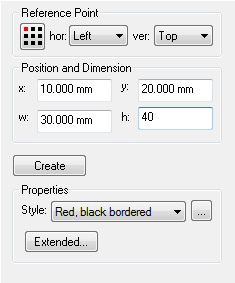Description
With the Rectangle tool, you can create rectangles on report pages.
How do I activate it?
The Rectangle tool can be activated with the command Rectangle in the menu Insert or by clicking on the ![]() icon in the Toolbox flyout. When this tool is activated, the mouse becomes a
icon in the Toolbox flyout. When this tool is activated, the mouse becomes a ![]() .
.
How do I use it?
The rectangle tool is similar to the Rectangular Domain tool, with a few exceptions:
•The Rectangle tool does not create material domains.
•The style of the drawn rectangle can be defined with the corresponding Styles in the Styles flyout.
Defining Styles
The presentation of a rectangle object can be defined in the Style list of the Rectangle tool properties (see figure 1). The list shows all styles for rectangle objects that have previously been determined in the Styles flyout .
A new rectangle object will always be created with the styles currently marked in the Style drop down list. You can either change the selection of the styles in the Styles Flyout or in the Style drop down list in the Rectangle tool properties.
The styles can be also be adjusted afterwards by using the Assign properties tool or by using the Drag&Drop function (see Lesson 1).