Description
The Heat Flow tool allows you to calculate and display the heat flow that flows through a particular surface line.
How do I activate it?
The Heat Flow tool can only be activated on report pages if a result object has been generated. The Heat Flow tool can be activated with the command Heat Flow in the menu Results or by clicking on the ![]() icon in the Toolbox flyout. When the tool is active the mouse becomes a
icon in the Toolbox flyout. When the tool is active the mouse becomes a ![]() in areas of possible start and endpoints.
in areas of possible start and endpoints.
How do I use it?
The surface line is defined through the input of the start and endpoints:
Click on one of the surface boundary points from which the surface line should begin. The borders of the construction, which will represent the surface line are then highlighted with a dashed line. Move the mouse to the desired endpoint. The dashed line now shows the section in which the heat flow will be calculated. The line is defined as soon as you click on the desired endpoint.
If the SHIFT key is pressed while you define the surface line, then the first click sets the start and endpoints automatically at the adjacent adiabatic edges (e.g. construction sections).
If the start and endpoints are on the exterior boundary of a construction, then <%APP%> calculates the heat flow from the start point counterclockwise ; if the surface line is on an internal boundary (e.g. the inside of a chimney), then the calculation is carried out clockwise.
If you wish to interrupt the entry before defining an endpoint, then you can use the command Cancel from the context menu (right click) or you can hit the ESC key.
The value of the heat flow calculation is displayed and the start and endpoints of the surface line are labeled. With the Select, Move, Scale tool or Edit tool respectively, you can change the position of the label as well as the position of the start and endpoints. The heat flow value is positive if it flows into the observed system, and negative if it flows out of the system. The unit [W/m] indicates Watts per linear meter constructional element perpendicular to the section.
The style of the label (e.g. the number of post-decimal place holders, critical surface humidity) as well as the graphical properties of the surface line can be changed by adjusting the corresponding Style in the Styles flyout.
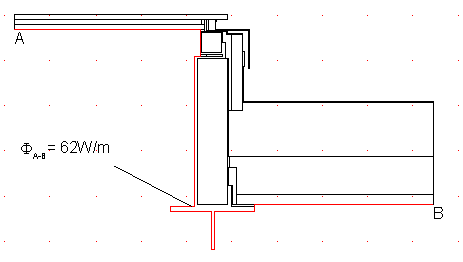
Figure 1
Beside the resulting heat flow through the surface polyline you find additionally the true length of the polyline in the Properties flyout (cf. figure 2).
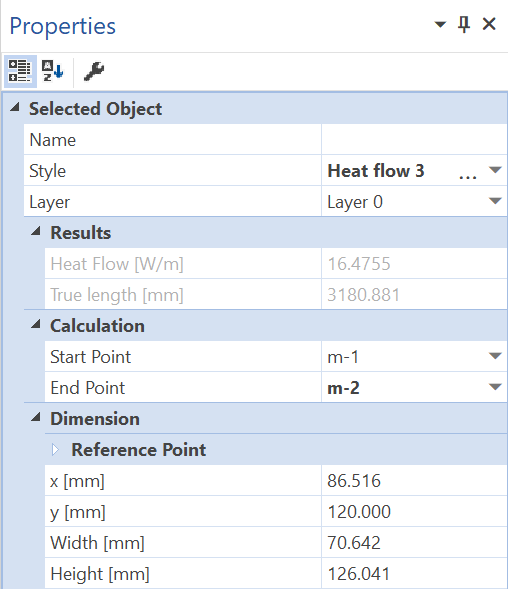
Figure 2: Properties flyout of a heat flow object
Defining Styles
The presentation of a heat flow object can be defined in the Style list in the Heat Flow tool properties (see figure 3). The list shows all styles for heat flow objects that have previously been determined in the Styles flyout.
A new heat flow object will always be created with the styles currently marked in the Style drop down list. You can either change the selection of the styles in the Styles flyout or in the Style drop down list in the Heat Flow tool properties.
The styles can be also be adjusted afterwards by using the Assign Properties tool or by using the Drag&Drop function (see lesson 1).
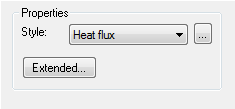
Figure 3: Heat Flow tool properties
 Limitations
Limitations
•This tool can only be used on the report page and only if result objects of a previously calculated model are present.
•Start and endpoints can only be mesh points. The surface line will automatically snap to the mesh point when it is drawn.
•Start and endpoints of the border line or of the surface line must be on the surface of the construction.
•The start and endpoints of the border line or the surface line must be able to be joined by a line.